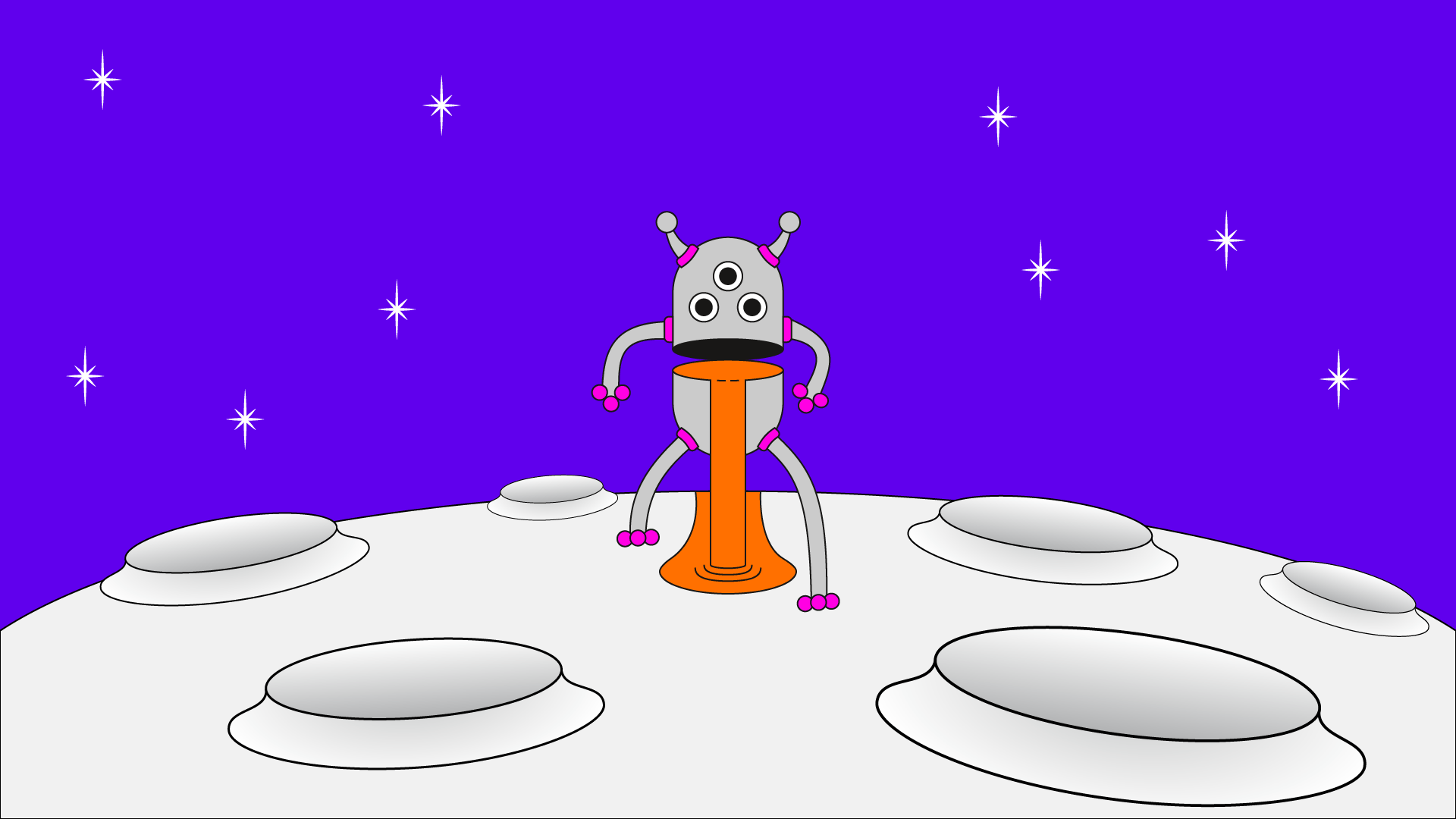
Extended Gamut Pink Ink
Opening up a whole new world of possibilities for digital print
Traditional CMYK digital printing has always had a limited range of colour that it could reproduce due to the process used to combine the four inks to create various colours. This process resulted in dull oranges, purples and pinks. But that problem is now a thing of the past.
Thanks to Speedy Print's dedication to pushing the technical boundaries of digital print, we can offer far more vibrant colours with our extended gamut pink ink. It replaces part of the magenta ink traditionally used with a fluorescent pink ink giving you a vibrant, beautiful print, that had previously only been achievable with an offset print run.
The ink can be used on bitmap images to enhance colour vibrancy or as a spot colour with overprint to create a broad range of effects.
Pink Ink enhanced on the Left, Traditional CMYK on the Right.
Pink ink removes the muddiness and increases the brightness of oranges, pinks and purples.
Creating The Pink SPOT COLOUR
Pink ink can be used as a standard spot colour to enhance your designs. You can overprint it with cyan for enhanced purples, magenta for enhanced pinks and yellow for enhanced oranges.
How do I set up a spot colour
Create a swatch called “Pink” (Note: name is case sensitive)
Define the Colour Type as “Spot”
Make spot colour 100% Magenta.
Other important spot colour info
Place all pink spot colour objects on a separate layer from any other objects.
To overprint other colours:
Vector Objects Select the item then go to the attributes panel and select either the stroke or fill or both as you need.
Bitmap Images (.jpeg and .png files) Select the item go to the transparency panel and select multiply.
Make sure all overprinting objects are on a separate layer from any spot colour items.When exporting, make sure you use the PDFX/4 standard, include 3mm bleed, and make sure the create acrobat layers check box is ticked. For more details for exporting, visit our file prep page.
Colours &
Special Finishes
File Prep
Get a Quote





